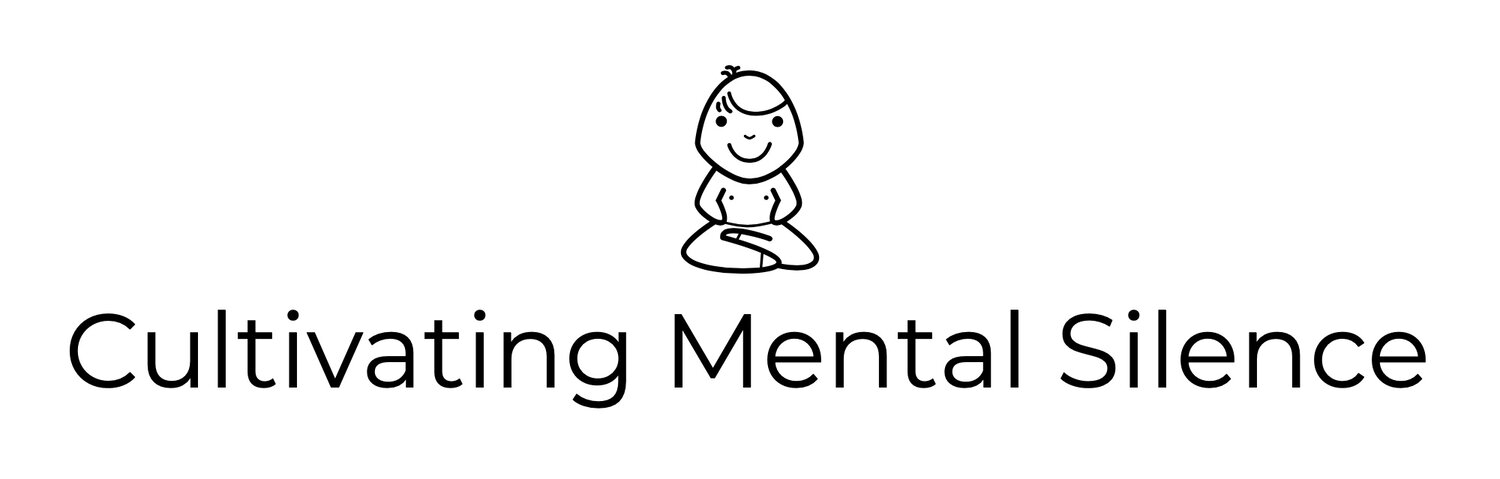Down the Rabbit Hole with Obsidian
Last week I went down a few rabbit holes. One involved listening to a Metallica album I hadn’t heard in years, which led to listening to another album, Googling to find videos of the band members changing instruments during concerts, and before I knew it; I was Googling to find videos of isolated vocal tracks I could listen to of some of my favorite songs. But that’s not why I’m writing this post today. Today’s post is about another rabbit hole I went down. I writerly rabbit hole that could have HUGE implications with regards to my workflows and processes. I decided to download the iOS and iPadOS version of a note-taking app called Obsidian.
I am not going to attempt to review or go into a deep explanation of what this app can do as I am still in the novice stage, learning its capabilities each time I use it. If you are interested in listening to someone that I consider to be an expert at using the app, Federico Viticci is the guy to seek out. He’s written quite a bit about the app on his website, MacStories. Earlier in the summer he spoke about how he’s using the Obsidian app during one of his podcasts, AppStories. Check that episode out and if you are really interested you might want to consider becoming a member of Club MacStories; he’s currently writing a series of posts in the newsletter about Obsidian; great stuff. You can learn more about the club on the main site, MacStories.
What I aim to do here is talk a little bit about how I am using the app and what I’ve done so far.
One thing I will say about this app is that I consider it to be the “OmniFocus” of note-taking apps. Those of you unfamiliar with the task manager OmniFocus will come to understand, if you choose to read about it, is that it has so much functionality; more than most users will ever need let alone use. However, the cool thing about OmniFocus is that you can customize it to be as robust or minimal as you want. Obsidian is that way too.
The first thing I wanted to do was figure out a cool (for me) use case for this very powerful app. Those of you familiar with posts I have written this summer know that I’ve recently started collecting albums (I actually use Apple Music as my place to “vet” what I want to buy on vinyl). For the past 2 days I’ve been working in Obsidian to figure out a customizable, linked system of notes for keeping track of the albums I have and the albums I want. Here’s what I’ve done so far…
- I created a vault I call My Brain. The vault is where all of your notes “live.” Within the vault you can have just notes or you can create folders to put the notes in.
- I created a folder called; Artists and Albums. I did this because I anticipate doing other things with the app (see the end of this post) and at some point I will not want the things I’m doing in this first folder to be mixed in with future projects.
- I created a note for each artist/group I own albums of. I did I this because I wanted a quick, easy way to see what I have that is artist/group specific. I also anticipate getting other albums from the same (not necessarily all of the) artists/groups.
- I internally linked each of the artist/group notes to a “master note” I call; Artists and Groups. This is where some of the power of Obsidian begins to shine. From the “master note” I can access any of the other notes about an artist/group.
- I linked that “master note“ to another one titled; Albums I want to purchase. I did this so if I want to go from just seeing the “master note” to just seeing the list of albums I want I can do so very easily.
- I created a workspace I’ve titled; Curation…for when I’m thinking of things I want to buy and I want to see the “master note” at the same time. Workspaces are another “superpower” of Obsidian. With a workspace, you can set up a configuration of notes however you like. I made mine simple, just a side-by-side, vertically split view of two notes I thought I would be working with a lot, at the same time.
- I created some hot keys for things I want to do fast. This would be the equivalent to keyboard shortcuts and, as I find I am doing things repeatedly, I create hot keys for them. For example, I created a hot key for splitting the screen vertically. I keep a list of these in an Apple Quick Note for reference.
This screen shot is of my “Curation” workspace. Note that the Grateful Dead, in the “Albums I want to purchase…” note is linked to the note titled The Grateful Dead. That’s because I own an album from them but want to own another one…the link allows me to go back and forth between the list of albums I want and the artist list.
I am just scratching the surface with what can be done with this app. I think that having a potential use case in mind is really helping me as I learn what I can do with this app. The use case affords me the opportunity to try things out with purpose as opposed to just tinkering with things.
I have a few other use cases in mind for this app. One obvious one is blogging. I’m actually writing this post in Obsidian and plan on copy/pasting it to the web version of Squarespace, which is in 1/3 split view right now. I have also decided to try using Obsidian for the Morning Pages writing I’ve been doing each day, before I sit to write for my blog. I will write more about each of these use cases as the week progresses as I’ve decided that this is the week to go all in on Obsidian to see what it is like.