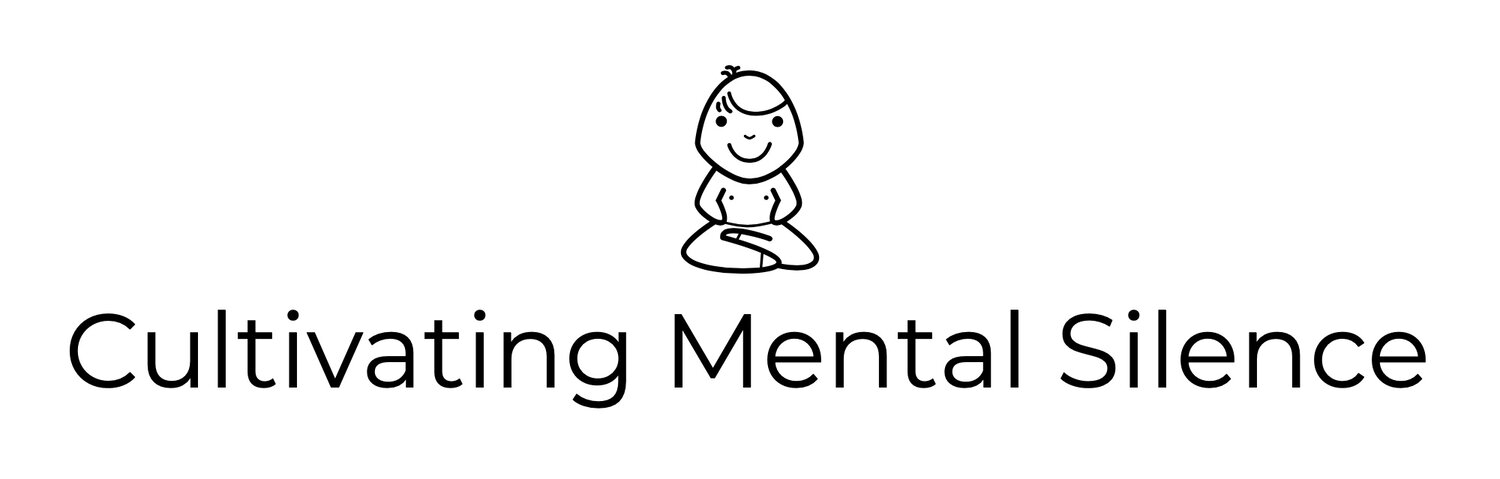Getting ready for a Writerly Summer with the 2021 11-inch iPad Pro
I got my new 2021 11 inch iPad Pro this past week. I’ve been patiently waiting for it and it could not have come at a better time; just as the school year is coming to a close and summer break is about to beginning. Along with the new iPad Pro, I got the Magic Keyboard with trackpad. I also got the Apple Pencil. I’m dubbing these purchases “my gift to me” for getting through a full school year of teaching, for the most part, via remote learning, due to the pandemic! These new “toys” were purchased for the sole purpose of writing this summer. I know that I’m super late to the Magic Keyboard and 2nd generation Apple Pencil. That said, this post will focus on how I think all 3 of these new “toys” will help facilitate my writing process.
11 inch iPad Pro
Readers of this blog know that I am giving my 1st generation 12.9 inch iPad Pro to a family member that is in desperate need for a technology upgrade. One of the first things I will need to get used to with this new iPad Pro is the change in size. I’ve been used to using the 12.9 inch since 2015. My initial thinking is that I don’t think I’m going to “miss” that real estate too much when I in one of my favorite writing apps like Drafts or Ulysses. Using apps like these in full screen gives me plenty of room to write. I think I’m going to notice the size difference most when I go to split view. I usually use split view when I’m doing some research for a post and/or in need of a link that I will use for a post. I’ve been playing around with split view and what I figured out is that when I’m using two apps, like Ulysses and Safari, all I have to do is “pinch” the Safari screen and adjust things a bit to make the text a little easier to read; a small price to pay for the money I’m saving with the 11 inch iPad Pro.
Liquid Retina Display
I have found that reading and writing on this new iPad is very easy on the eyes and I am going to anecdotally attribute that, in part, to the Liquid Retina Display. This technology was not available when my 1st generation iPad Pro came on the scene in 2015. The upgrade with this display will be very helpful to my writing process as my eyes won’t tire if I decide to sit for long periods of time.
Face ID
Face ID was not invented when I bought the 1st generation iPad Pro. This is a very cool feature and it makes me really happy when I “wake” the iPad Pro up to start writing. This feature is not going to get old anytime soon!
Much has been said about the power of M1 chip that is powering the new iPads. It is insane to realize that what I am working on right now has more power than my 2015 MacBook Pro. While I don’t have much to say about that right now about the power I have “bought in to” I reserve the right to come back to that after WWDC in the hopes that Apple has some interesting new features to share with us regarding iPadOS and I get on the beta to try it out!
The Magic Keyboard
This keyboard has a lot of things that will help me with my writing process. Before I share some of my thinking I want to comment on the manner in which the iPad Pro rests on the keyboard. It was very easy to place the iPad Pro, magnetically, on the floating cantilever design. Some have mentioned that the viewing angles are not optimal. I disagree. I have had very good success adjusting the iPad Pro to angles that work for me. Now to some of the things I’m liking about how the keyboard works. For starters, I’m really liking (and embracing) the keyboard shortcuts. There are 2 different types of shortcuts; those which work everywhere, like Command+H which takes you to the Home-screen and Command+Space which initiates a universal search. Then there are shortcuts that are app specific. All you need to do invoke either is click the Command key to get a “cheat sheet” of shortcuts displayed. I have found a few in both the Drafts app (Draft List and New Draft) and Ulysses app (Sheet List and New Sheet) that will help me when I’m using either app. I know these were available with the Smart Keyboard Folio but I’m really going to take the time to learn these as I “lean in to” what the Magic Keyboard affords me. The coolest thing, for me, about the Magic Keyboard is the trackpad. Using this trackpad is going to bring me much joy while helping me with my writing process. It hasn’t taken long at all to integrate the trackpad and pointer into my writing as it is a great way to move around quickly within a Draft or a Sheet.
The Apple Pencil
The Apple Pencil as a scrolling device will also help with my process; I just need to figure out if I can scroll with it within a draft in the Drafts app or a sheet in the Ulysses app. Not having to worry about charging (or losing) the 2nd generation Apple Pencil will bring me peace of mind as all I have to do is place it (magnetically) at the top of the iPad Pro (in landscape mode) to start charging.
Final Thoughts
I’m very grateful for being able to purchase all of this amazing new technology. I’m excited to use all of it to enjoy a very writerly summer.