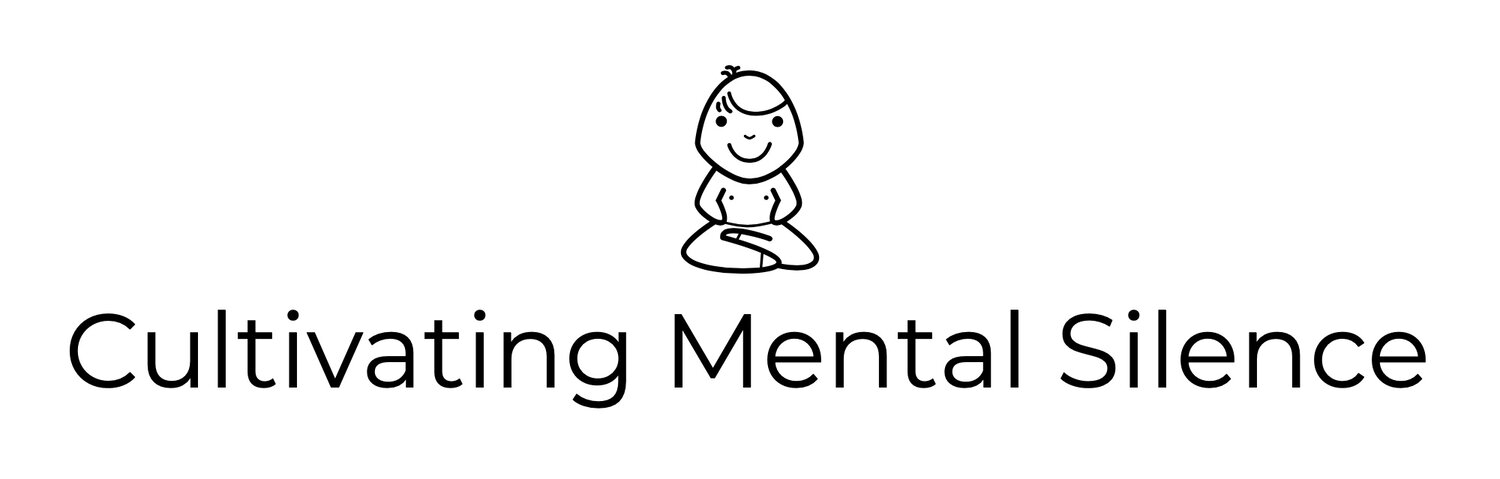Widgets on iOS 14
Back in early July I wrote about downloading the Public Beta of iOS 14. One of the things I was most excited about what getting to play around with the new widget features. 2 months have passed since that post. And…by the time this post is published to my blog, iOS 14 will have been out for 2 full days. I have a few apps that I use (Timery and Drafts specifically) that I was on the beta version of and am using now that iOS 14 is officially out. In this post I will…
Share what I’m doing with the Timery widgets.
Share what I’m doing with the Drafts widgets.
What I’m doing with the Timery widgets…
The developer of the time tracking app Timery has been very busy this beta season. He’s done 3 different rounds of widget work with his amazing app. 3 of the 4 widgets found in the stack at the top of my screen are dedicated to Timery widgets.
Here is the first one…
This widget (found at the very top of my screen) allows me to go straight to 4 of my most used timers. I like this widget because it’s fast and efficient…no time wasted.
Here is the second one…
This is the most recent widget (again…at the top of the screen of my phone) the developer has created. It allows me to see how much time I’ve spent on the things that I am most interested in tracking time. It displays the hours, minutes, and seconds of whatever you are tracking. You can also see time accumulating on the current running timer as this is not a static widget. As that time is accumulating the widget also provides a total amount of time for the week you’ve spent on the things you are most interested in tracking time for. Along with the numerical data you also get a bar graph of the time you’ve spent on each thing. It’s a very visual widget that is pleasing to the eye.
Here is the third one…
This widget (you guessed it…at the top of the screen) shows me the current timer running and how much time I’ve spent tracking that specific thing for just today. I use this widget when I just want to see how things are progressing for what I’m currently keeping track of.
I have Myke Hurley and CGP Grey to thank for my obsession with time tracking and am very grateful to the developer of Timery for what he’s done so far with the new iOS 14 widgets.
What I’m doing with the Drafts widget…
The developer of this app has, like the developer of Timery, been doing some amazing things with the new widget function. Of the many things he’s done, I’ve settled on what you see in the following picture.
This widget (located right under my Timery widgets) allows me to quickly access 8 things (actions if you will) I “do” within the Drafts app. Moving left to right, top to bottom, here is what I’m doing.
Workspaces…
My 3 main workspaces are School, Common, and Cultivating Mental Silence. The School workspace is for ideas related to…you guessed it…school. The Common workspace is where anything that is not related to School and my blog goes. And, the Cultivating Mental Silence workspace is where ideas go for my blog. Having these at my fingertips is very helpful when I get a quick idea that I want to capture.
Insert Date…
This action opens a new Draft with the date and time stamped at the top. This is important when I have an idea, I want to capture it, but I am not yet sure as to what workspace…if any…it belongs in.
Texting/iMessage…
The second row has 3 speech bubbles ready for me to start a message to 3 people that are important in my life. Having these available allows to to write to any one of them…in a safe space…before I make my thoughts public to them.
New Draft…
The “+” sign at the end of the second row initiates a new Draft that is not date/time stamped. I use this one when I am not concerned with documenting the date and time of the idea I’m currently writing.
So…there you have it. Two very powerful widgets that I got to play around with in the iOS 14 beta and I will continue to use now that the official version of the software it out.