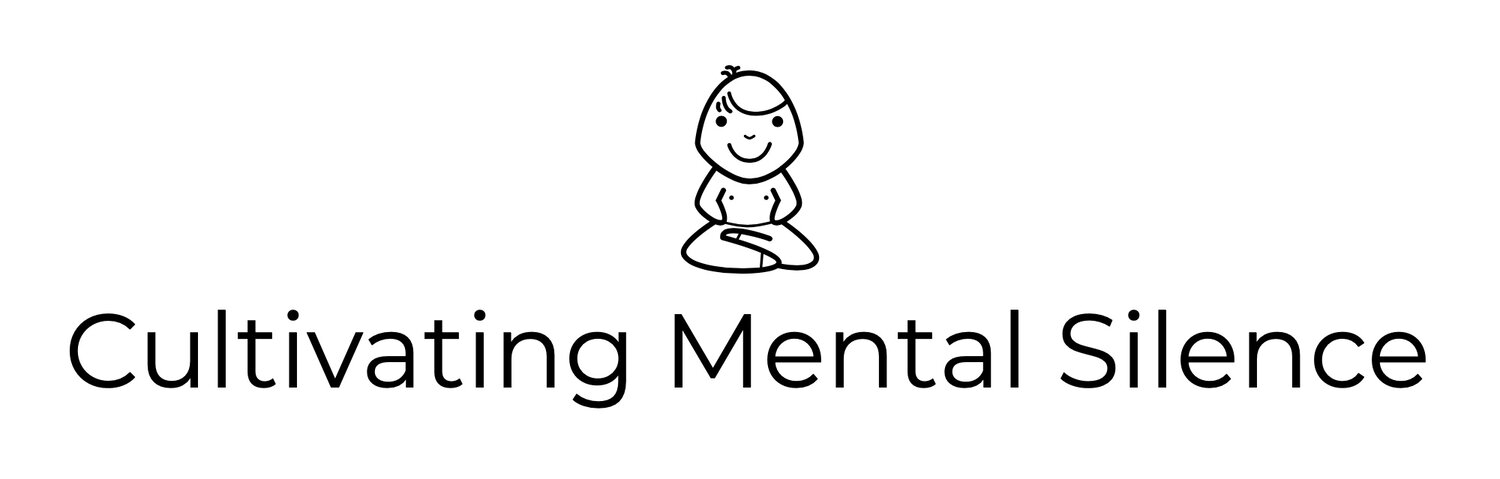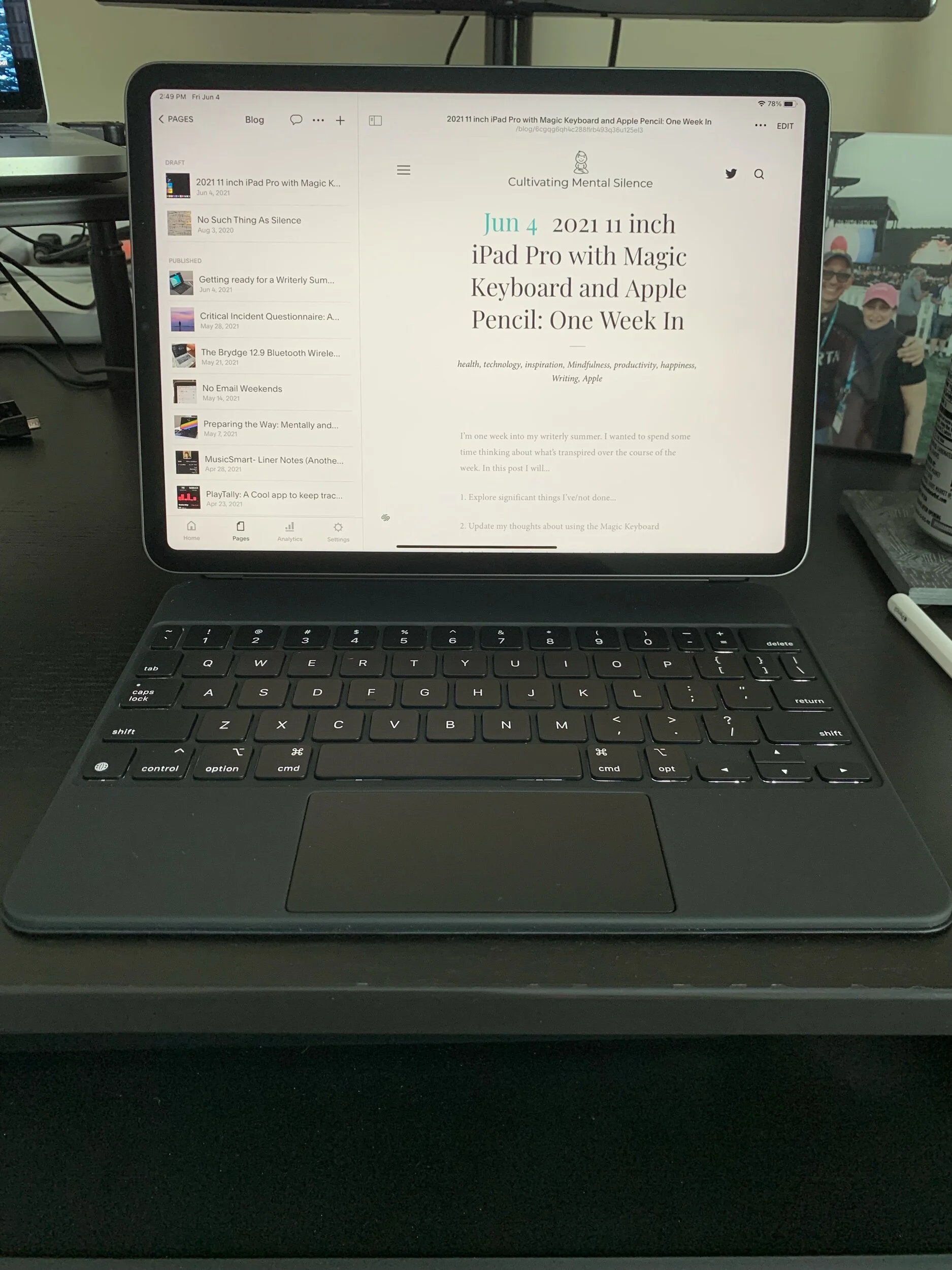2021 11 inch iPad Pro with Magic Keyboard and Apple Pencil: One Week In
I’m one week into my writerly summer. I’ve posted something to the blog each day this week. Apple’s WWDC and its new Spatial Audio and Dolby Atmos technology have been my “muse.” I wanted to spend some time in this post thinking about what’s transpired over the course of the week. In this post I will...
1. Explore significant things I’ve/not done...
2. Update my thoughts about using the Magic Keyboard
3. Update my thoughts about using the Apple Pencil
4. Share my thoughts about the trackpad vs the Apple Pencil as a pointer/scrolling tool
Things I’ve (not) done
Since getting all 3 of these new “toys” I’ve been working on getting things set up the way I want them...for now. This set up process seems to evolve daily as I try things out and evaluate whether or not I am satisfied; like settling on the all Black Home Screen. I like the way apps and widgets look against the black background but reserve the right to change this if something comes up; like a MacStories wallpaper made specifically for the 11 inch iPad Pro with space for widgets. Right now I like the empty space of the Home Screen; meaning no apps just widgets on the side. I’m wondering, if I sign up for the iPadOS beta, will that change the way I use the Home Screen? My dock has 12 apps in it with a folder at the far right with the rest of the apps I have. These apps, in the order they are currently in, will make it easier for me to access them when I want to go into the current split view and/or multitasking mode. One change I do want to make is to take out one app on the Dock (it’s going to be the Next music app) and replace it with the Timery app, so it’s easier to get at it.
I currently have 6 widgets on the Home Screen; Fantastical and Firefox (stacked), 3 writerly Shortcuts I’ve created, and a temperature widget from Widgetsmith. The reader will notice in the picture below that one of my writerly widgets is called Morning Pages. This is a “thought technology” created by Julia Cameron and was very much a habit of mine for a long time. I wanted to get back into it this summer so I created a shortcut that opens a group I created in Ulysses I’ve titled: Morning Pages. Next, a Sheet is created that is time stamped so I know what day and time I started writing it. The last action involves starting a timer in Timery for writing with the tag Morning Pages, so I can keep track of how much time I’m spending weekly on this particular type of creative writing. This extra writing time that I am getting in is helping me get more and more used to typing on the awesome Magic Keyboard.
One thing I have not done (since setting things up) is take the iPad Pro off of the Magic Keyboard’s cantilever design. Keeping it in its place, over time, in my opinion, will solidify for me that all of this technology was purchased with one thing in mind; writing!
My Home Screen…for now!
Updated thoughts about using the Magic Keyboard
As indicated in the section above, I am really enjoying the present typing experience of using my new iPad Pro with the Magic Keyboard. My hands are getting used to the smaller sized keyboard more and more each day. I thought this was going to be a bigger issue because of my past years of experience typing on the Smart Folio keyboard that I bought for my 1st generation 12.9 inch iPad Pro. The extra writing I’m doing with Morning Pages has accelerated my getting used to the new Magic Keyboard. As a consequence, I can honestly say I am not missing the extra size of my former typing experience.
I am still in love with the trackpad on the Magic Keyboard. It is an amazing tool for pointing directly at something and/or scrolling. It is super responsive and does what I want it to do every time I use it! I especially like using it to navigate within Ulysses Sheets while I’m writing. I’m also learning new keyboard shortcuts daily. One that has made getting to apps, to initiate split view and multitasking is Command+Option+D which brings the Dock back in to view.
Updated thoughts about using the Apple Pencil
I really want to use the Apple Pencil; not just because I spent the money on it either! I want to use it primarily as a pointing/scrolling tool. That however has proven to be a bit problematic. Most of the problem is coming from my attempts to use the pencil to point/scroll within the Ulysses app. I’ve emailed the support technicians at Ulysses several times over the past week, trying to figure out how to use the pencil to scroll within a Sheet while I’m writing. I have received timely replies basically saying to put the pencil on the edge of the Sheet, making sure the orientation of the iPad Pro is in landscape mode. What I’ve come to find out is that this particular use case I am striving for is very picky within the Ulysses app; I did finally get it to work but the pencil literally needs to be all the way over to the very edge of the Sheet. Even then it does not seem to work every time. Mere millimeters away from the edge and the pencil thinks you want to write and/or draw. I guess this makes sense since that is its primary function; it’s just a bit depressing that you have to be so accurate with where you place the pencil in order to use it as a pointer/scrolling tool. That slows things down in a way that just doesn’t happen when using the trackpad on the Magic Keyboard which brings me to my next thought.
Trackpad vs Apple Pencil as a pointer/scrolling tool
You probably already know where my thinking has settled here. Right now, I’m liking the trackpad more than the Apple Pencil as a pointer/scrolling tool. I actually used the trackpad 3 times writing and revising the first 2 sentences in this section while the Apple Pencil lay beside the keyboard. I actually thought I would use the pencil to go to an exact place within a Sheet to highlight, copy/paste when revising. In practice, the process of picking up the pencil, pointing to the text I want to revise, double tapping to initiate the process just takes longer than using the trackpad. And...there’s no guarantee that “it” (the Apple Pencil process) will work every time.
I will continue to play around with my set up, learn the ins and outs of the Magic Keyboard, and attempt to figure out the Apple Pencil’s place in my writerly workflow.