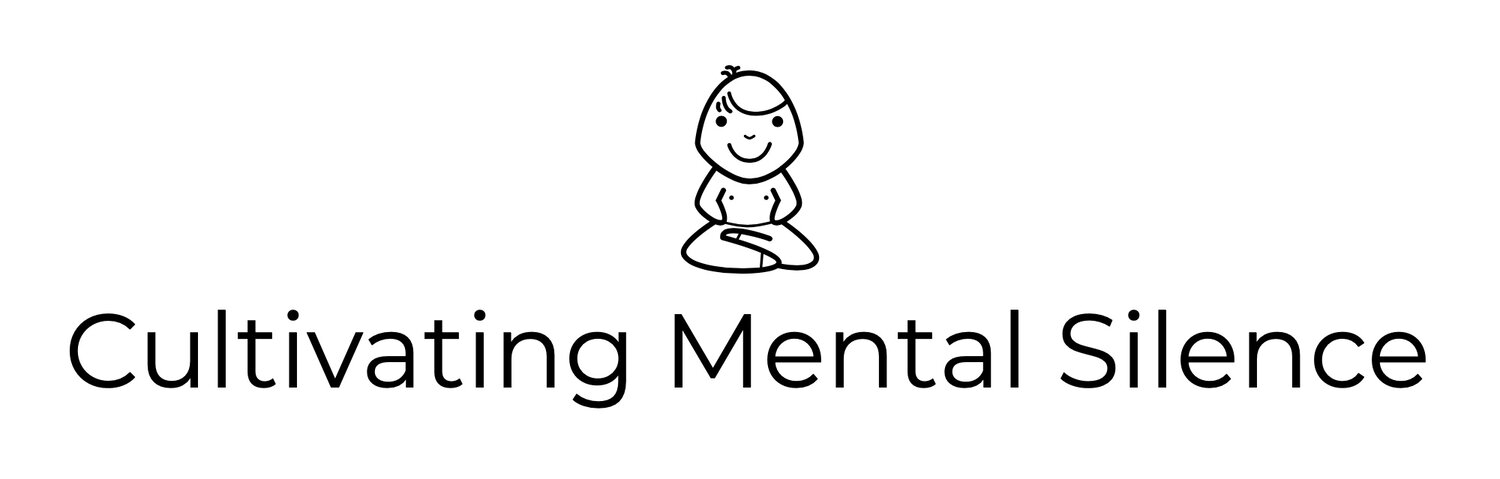Late last Friday I got my Magic Keyboard. It was too late in the week to write about how acquiring this new tool would impact my current “teach” from home set up that I wrote about in my last post. This week’s post is going to focus on how I got used to using the keyboard in conjunction with my original Apple Magic Mouse, my external monitor, and the apps I’m choosing to use to help me with that transition. I’m going to play around with the convention of “steps” for this post. I’m defining “steps” in the literal sense…”an act or movement of putting one leg in front of the other in walking or running.”
Step 0-Sort of standing still…
I spent some time last Thursday figuring out how to get the Dock on my MacBook Pro to my external screen. My wife showed me how she does this on her PC. After a few quick searches on Google I found an article that took me step-by-step through the process. In hindsight, it wasn’t difficult at all and in a matter of minutes I’d figured it out…these are things I’ve never done before so it’s all new to me.
This step of the post was written, using the MacBook Pro keyboard while on the external screen. Having both the Drafts app and the Ulysses app (my main writing tools) side-by-side all “Moom-ed” out on the external screen put me over the moon!!
Step 0.5-A half-step forward…
The Magic Keyboard came late Thursday evening. it did not take long to get it set up. Friday morning was my first full day spent trying it out in conjunction with my original Magic Mouse and the external monitor. We put new batteries in the mouse which was pretty funny. The batteries in the mouse were definitely old…at least 3 years old. I’m finding that re-learning how to use the mouse is taking a bit of time. I’ve got the big things figured out. For example…it feels better to double-tap the mouse with 2 fingers, thus initiating Mission Control, to get to another Desktop than it is the finger gesture on the mouse to swipe from one full-screen to the next.
Step 1-One step forward…
I am living step 1 right now. I am writing this section of the post using the Magic Keyboard. My first impressions…it’s fast! The key travel seems faster than that on the MacBook Pro. I like how “light weight” the keyboard is. Being able to move it around the desk is nice. 1/2 way through my first day using the Magic Keyboard w/ my original Magic Mouse! It’s been amazing! I have the ergonomics set up nicely with my sit/stand desk. I’ve created some cool Moom keyboard shortcuts to boost my window management! The coolest one I learned how to do sets up my external monitor with Safari in full screen mode and the Notes app in the background with just a few clicks! I LOVE IT!!!
Step 2-The next step…
Monday morning. Playing around with Tabs with Links. This is a Mac app that I downloaded over the weekend after reading my issue of MacStories Weekly…a newsletter I get for being a Club MacStories subscriber. This is a really cool app that provides hyperlinks of what you have open on Safari. It provides you the opportunity to share the links in a few ways. Right now I’m using the app to share to a note in the Notes app. So…instead of having 27 tabs opened on Safari and going crazy looking for them when I need them…I now have a list that I will access as I need the link to do what I need to do. I’m already figuring it out this morning and it feels like it’s going to be a big part of my workflow. This will also put less of a strain on Safari and my MacBook Pro…only having the tabs I absolutely need in that moment up and running.
Step 3-One more step forward…
Tuesday morning. I’m not sure there is much more that I can say about how much I love this Magic Keyboard! I have decided to keep the keyboard on and not turn it off at the end of each day. I read about it and asked around if this was a good idea. Podcaster Casey Liss confirmed what I thought to be true when I tweeted him over the weekend…there is no need to turn it off. The battery seems to be a “beast” so I am happy with this decision. I had a moment yesterday, when Apple announced that the new 13 inch MacBook Pro was coming out, that it might be a good idea to upgrade. I’m currently listening to some podcasts that are talking about the new MacBook Pro including Upgrade. What I’m gathering so far is that this is not an “upgrade” I need to be making at this time. Heck…it seems the main feature of this new computer is a version of the Magic Keyboard I am LOVING and writing on right now…so…why bother? Now that I am managing the tabs I have open in Safari, fine tuning my window management, using my original Magic Mouse and an external monitor I do not see an immediate reason to even think of a new computer right now. So…I will spend idle time today thinking about my next “step” in this journey.
Step 4-Next step…last step…for now…
Wednesday afternoon. Counting the few minutes of time I played around with the Magic Keyboard last Friday, the day it arrived…today is only the 4th full day that I’ve been writing with it. I have no more insights to make about it other than to say I am so glad that I purchased it! I have other ideas and topics I want to write about…a post that I’m just about done with for next week and another post that I started this morning that I’ll continue to work on with the goal of posting it in 2 weeks. Neither of these posts are about “teaching” from home. I feel that I need a break away from this story.
Step 3.5-One more thing…
Thursday morning. Got up this morning listening to the latest episode of Connected, a really good tech podcast. The conversation was centered around the new 13-inch MBP. The hosts were talking about how…for the most part…their use of this or any other laptop for that matter involved some sort of external monitor. This got me thinking about my decision to go from my own external monitor back to the MBP’s screen when doing Zoom sessions with my students. I did not mention this in earlier steps but some time around Tuesday afternoon, I decided to move all of my work to the external monitor. Heck…it’s the whole reason I decided to bring it out of retirement! The only reason I was still using the MBP’s screen for Zoom-ing was so that it would look like I was directly looking at the students when we met. The thought never occurred to me that I could just adjust the positioning of the MBP so it did not look like I was not looking at the students. I’m such a dork! Also…while using this really cool online whiteboard during a Math lesson, I realized…it would be much better to just go “all in” on the external monitor as the place where all of my work takes place…especially if I’m doing somewhat “heavier” lifting like demonstrating how to map out elapsed time using the above mentioned whiteboard. So glad that I had this “ah-ha” moment!