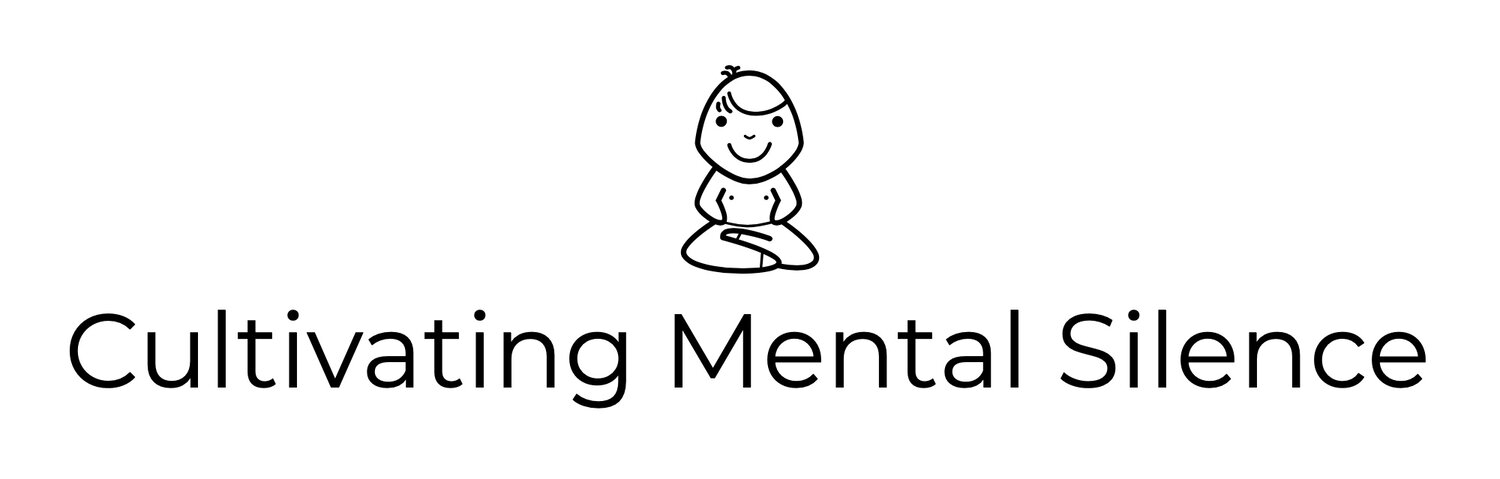Late this past Friday our governor closed school down for the remainder of the year. This means we will continue to teach “remotely” via digital learning at my grade level. I knew this was coming and have been thinking about how I might want to change my current workflow setup when things became official.
Currently...
I've been using my Late 2015 13.3 inch MacBook Pro to do the “heavy lifting” and my 1st Generation 12.9 inch iPad Pro for the rest of my work. Both screens are relatively big but I've found myself, as what has been expected of us has increased, yearning for more screen real estate. The Governor's call to keep schools closed has provided me an opportunity to invest in that expanded (or should I say external) real estate.
This week's blog post is going to track the journey from my initial setup to my new setup. This will include but not be excluded to...
1. What we already had here at home that helped with my transition.
2. What I decided to buy.
3. How I decided to rearrange my desk...or... how I prepared the way.
4. What it was like getting used to my new, 2 screen lifestyle.
5. What roll will the iPad Pro play moving forward.
What we already had...
When I decided to try the 2 screen lifestyle I had my “eye” on what I wanted to be my big screen. We own a 21 inch Samsung T22C350 HDTV monitor. Yes, I hear you out there…it’s not state of the art. It does however project a nice picture and is a significant upgrade in size when compared to the 13.3 inches I work with on just my MacBook Pro. Up until now, the Samsung monitor has served as our bedroom TV. In a previous life, it served as my wife’s second screen before she upgraded her home office setup. I figured, we weren’t using it much in the bedroom so why not bring it out of “2nd screen retirement?” The HDMI cable which was being used to plug into a Roku would work perfectly with my MacBook Pro. It was that easy! We brought the Samsung monitor into my little office, plugged the HDMI cable into my MacBook Pro and BOOM…instant, extra real estate! My wife said that I looked like a kid on Christmas Day when she showed me how to drag my Safari browser from the MacBook Pro to the Samsung monitor! Why did it take 5 weeks “teaching” from home during a global pandemic to do this?! I also own a Magic Mouse (original) that I’ve used on and off over the years. It’s still in great shape and does all of the things I need it to do. Now that I am living the 2 screen lifestyle it will play a much bigger role in my daily workflow. The MacBook Pro is going to sit on the left side of my desk and one of the main things I will continue to do with just its screen is hold my Zoom sessions with my students. When I’m working on just the MacBook Pro I will use the trackpad. When I switch to the Samsung monitor I will switch to using the Magic Mouse. How will I handle typing you ask?
What I decided to buy...
For now, I have to use the keyboard on the MacBook Pro whether I’m on it or the working from the Samsung monitor. Not for long though. Within minutes of hooking up the Samsung monitor to my MacBook Pro I was on my iPhone XR, opening the Apple Store app ordering the Magic Keyboard. As of this writing I will have to wait about 5 days before it gets to me. Not a big deal in the grand scheme of things. Using that keyboard is going to be a lot of fun and I may even end up writing a blog post about that experience.
How I decided to rearrange my desk...
As you can see, my desk set up is pretty minimal. The desk itself is a sit/stand desk we got for me from IKEA. I have the MacBook Pro situated on the left side (personal preference). A lamp (from IKEA) on the righthand side. The analog clock is from The Pottery Barn. The picture is of my wife and I taken the last night of Desert Trip, a 3 day classic rock concert she took me to for my 50th birthday (yes…I am a lucky guy)! The figurines are sentimental gifts my wife gave me while I was working on my PhD…a little globe pencil sharpener to remind me of my love of teaching and a snow globe with 2 funny Hallmark characters in it that says, “I got your back,” because…she always does! Sticky notes and a pen round out the rest of the stuff on my desk. I’ve been using the sticky notes and pen a LOT during this “teach” from home time. They are really helpful with jotting a quick note, reminder, micro-task or any of the numerous miscellaneous things I need to keep track of during the day. Oh…I almost forgot…my AirPods Pro are hanging out on my desk. Need them when I just want to tune out and listen to a podcast while doing some “light” work. One more thing, for those of you looking very carefully…yes…that is a foam roller in the lower righthand corner…not sure how that snuck in there!
Getting used to my new, 2 screen lifestyle...
This is where I plan on writing about what it’s been like to use 2 screens while “teaching” from home. Like my last post…I plan on writing a little something about the experience each day this week.
Monday- So far this morning I’ve used the Samsung monitor to read and answer emails as well as do a little bit of planning for next week. I’m also using it to look at work my students are submitting. It was nice to expand the learning plan document I was reading so I could work on the agenda we have to compose for the next week’s plans. Having all 21 inches to read comfortably felt like a small gift while looking over student work samples and “informally” grading their efforts. I’m also figuring out how best to move the cursor from one screen to the next. I think I have that settled. I’m still using the keyboard on my MacBook Pro so that’s a little clunky. Good news is that the Magic Keyboard is coming in just a few days. During my Zoom sessions I decided to unplug the HDMI cable and work solely from the MacBook Pro.
Tuesday-This morning sees me doing much of the same from yesterday…answering emails, reading and responding to student work. I am loving the larger screen. I have caught myself feeling like some muscle memory is being cultivated…some for the good…some not. The good…I have the movement of the cursor, originating from the trackpad, from one screen to the next. The not so good…my head turned to the right slightly while I type on the MacBook Pro, looking at the Samsung monitor. I am anticipating the arrival of my Magic Keyboard so I can learn some proper muscle memory with it and my Magic Mouse. Things will certainly go to the next level when I get that all set up!
Wednesday-Woke up this morning eager to find out when my Magic Keyboard was arriving so I could start using it. Found out that it may not be here until the end of the day. So…another day of using the keyboard on the MacBook Pro whether I’m using its screen or the larger, Samsung monitor. One thing I did do today, after listening to the recent episode of Back to Work is reintroduce Moom into my life. Moom is a great utility that assists with window management on the Mac. I played around with it all morning, re-acclimating myself with what it can do. This involved watching a great You Tube video that I saved as a future reference. I also went ahead and bought Tabs Saver for Safari. I have a lot of tabs opened during the day and it is critical that I do not lose them. This simple utility is going to be well worth the $2.99 I spent on it!
Thursday-Got up this morning to find out that my Magic Keyboard is “on the truck” out for delivery. It actually didn’t come until late in the evening Thursday. Just in time for me to include it in the picture above! I’m thinking that next week’s post might be an exploration into how I started to integrate the keyboard and the Magic Mouse into my new workflow…which technically gets started Friday morning. I did spend a lot of time today figuring out how to have Safari open on the external monitor and opening a new Safari window on the MacBook Pro. That was fun figuring that out. I also worked on figuring out how to have the Drafts app and the Ulysses app opened on the external monitor while opening new “Drafts” and “Sheets” to send to the MacBook Pro. Thanks to @agiletortoise for helping me with that!
Roll of the iPad Pro...
You might be wondering where all of this leaves my iPad Pro (1st gen)? Anyone that has been reading these entries knows that at the beginning of this “teach” from home journey I was trying to use my iPad Pro solely. That did not last for long…which is not a bad thing. The iPad Pro still has a place in my current workflow and I’d like to take a moment to explain that. When I found out last week that we were not going back to physical school I “saw” my iPad Pro in a different way. I immediately started putting apps that I need access to on my home screen. This picture shows which apps are integral to my daily work.
Hanging out on the patio during my last hour of “teaching” from home…
Now…the question is where, when, and how am I going to use the iPad Pro. Answer…at the end of the day…for me that’s sometime between 3pm-3:30pm when I am finished having my last check in session with families. I usually have these meetings via Zoom, on the MacBook Pro. After the meeting, until about 4pm, all I really need to be doing is monitoring the completion of assignments, reading and responding to any emails, and writing notes about any contact I’ve made with families during that part of the day. The iPad Pro is built for much more but this seems to be the right “job” for it right now.
Canvas for Teachers-Canvas is the platform I’ve written about that our school district asked us to move to just before Spring Break. After my afternoon check in meetings I can sit on my patio or at the fire pit and monitor assignments being turned in as well as post comments to the students.
Google Classroom-This is the platform my students have the most experience with and I still use it. This is where I upload my Zoom session videos for students/families to access if they can’t make the “live” sessions. This is on mostly on my Home Screen so I can monitor any questions the students have that they post in a “Help Desk” assignment I’ve created.
Google Drive-I need Google Drive to access documents.
Google Docs-Google Docs allows me to check work I have the students send to my email address via the Share option.
Google Sheets-I have a COVID-19 Communication Log that I keep in Sheets so this gives me access to it.
Outlook-I keep this on my screen to access emails from families or my colleagues.
Remind-This is the app that my families know is the easiest place to get in front of me the quickest.
The set up I am evolving into right now is not static. It, like the circumstances I find myself in as an educator, is fluid and subject to change. I will continue to document things as I move forward. I am especially interested, as I mention throughout this post, as to how the Magic Keyboard and Magic Mouse are going to work.