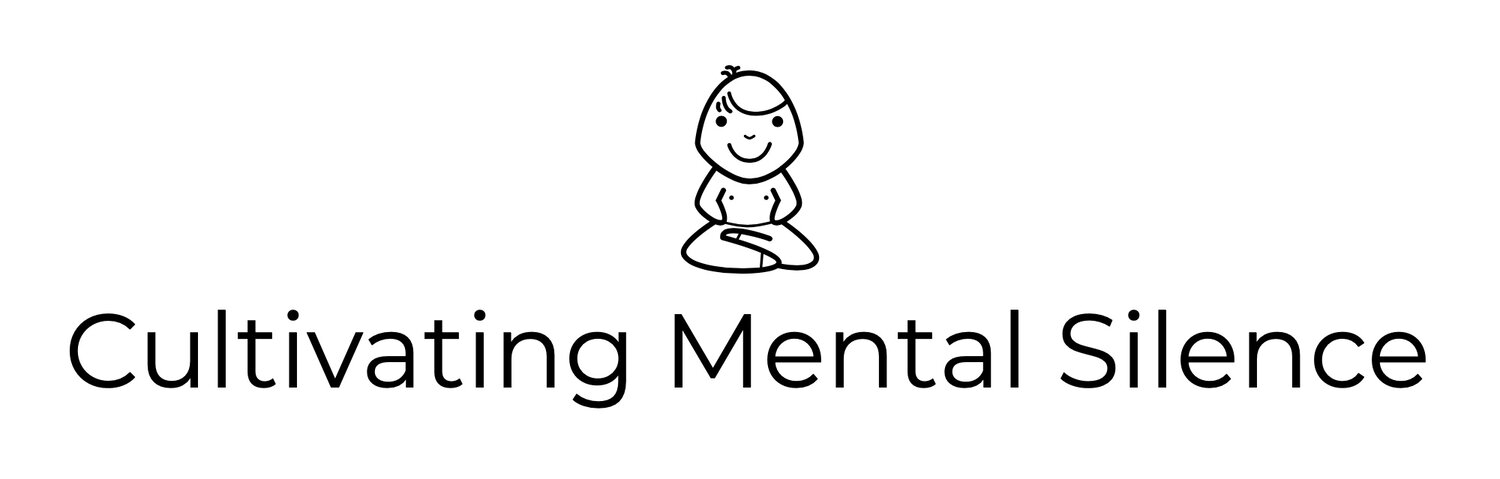Up-ing My Game with the Lume Cube Panel Mini
I’ve been documenting the transition from my 1st generation 12.9 inch iPad Pro to my 13 inch MacBook Pro since the governor of our state, North Carolina, closed “physical” school down in mid-March due to COVID-19. A few weeks into my summer break finds me still thinking about tweaks I can make to my “remote” teaching set up to ensure that I am ready, if and when we are told that we will be “teaching” from home again. While listening to a podcast recently one of the hosts mentioned that he was trying out something from a company called Lume Cube called the Panel Mini, to enhance the lighting situation during his video conferences. This particular podcaster is someone I’ve come to know to have a really good eye for all things technological so I thought I’d look into this unique piece of technology myself.
In this post, I will...
Describe the product
Talk about how I’ve been using it
Explain how I think it will help me with “teaching” from home this fall
The Panel Mini: What you get in the box
Panel Mini Box
When you open the box you’ll find the Panel Mini itself, a softening diffuser, a USB-C charging cable, a mini DSLR shoe mount, and of course the instruction manual. The softening diffuser is made of a rubbery material. It’s white and fits very nicely around the actual Panel Mini. The shoe mount was really easy to put together and put onto the back of my MacBook Pro so the Panel Mini would be directly over my built-in camera.
Panel Mini over the MacBook Pro built-in camera
How it works
The Panel Mini came with an 85% charge on it. I decided to charge it up to 100% which took no time at all. When you turn it on a OLED display screen, located on the back of the Panel Mini (see pic), illuminates and shows the following information…
Battery Remaining Time
In the top, lefthand corner you will see this metric. In the picture I have here my Panel Mini is showing that I have 2.3 hours left at the current settings.
Panel Mini OLED display
Mode Indicator Icon
This little arrow shows that I am currently ready to adjust the Brightness Display and is moved by scrolling the Adjustment Dial, found just beneath the Power/Mode Button.
Brightness Display
My current setting is at 50%. Meaning if I were to keep the Panel Mini on at the current brightness and color temperature, I would have 2.3 hours of usage. Brightness can be adjusted in 5% increments. You can go as low as 1% and up to 100% brightness.
Color Temperature Display
Found just beneath the Brightness Display, this setting lets you know how intense the color of the Panel Mini is ranging from as low as 3200K to 5600K. You can adjust the color temperature in units of 100K.
Buttons, Dials, and Ports
In this picture you can see that the Panel Mini has a Power/Mode Button, an Adjustment Dial, and a USB Type-C Charging Port. One thing I like about the power button is that you have to hold it for 3 seconds to turn it on or off. This prevents the Panel Mini from being turned on or off accidentally. The Adjustment Dial is very easy to use to calibrate the settings mentioned above.
How I’ve been using the Panel Mini
The first time I used the Panel Mini was during a Skype video chat with my parents. We usually video chat with each other late Sunday afternoons. There is only one window in my office. It is to the right and slightly behind me while I’m sitting at my desk so I get “side/behind” light coming into the room. Not optimal but that’s another story. Beginning to better understand my office set up, recognizing things like where the window is relative to my desk, what’s behind me, the color of the walls in my office, all of these things impact the manner in which the Panel Mini will/not help me up my game.
During my Skype video chat with my parents I chose to not have the overhead light on in the room as it was a sunny afternoon and the room felt moderately lit. I adjusted the Panel Mini’s settings to 60% brightness with a color temperature of 3400K. This projected a relatively soft but noticeable light at my face. It did not distract me during the chat and my parents reported that it did in fact make it easier to see me. I wanted to know how much better (anecdotally of course) it seemed so I turned off the Panel Mini for a moment to show them what just light coming in from the window looked like. Both my parents and I could see that there was in fact a big difference between “no” light projected towards me and what was coming from the Panel Mini while it was on. I should also mention that I chose to place my MacBook Pro directly in front of me, elevated on the stand I bought a few weeks ago. I mention this because the placement of the computer, with the Panel Mini over the built in camera, also adds another dimension with regards to how well the Panel Mini assists with added light.
The second time I used it with them I decided to use my desk lamp as a secondary light source. Before getting the Panel Mini the desk lamp was my primary source of extra light along with the overhead light in my room. The desk lamp is positioned to the right of my external monitor. This time I chose to keep my MacBook Pro positioned to the left of the external monitor. I set the brightness display of the Panel Mini to 70% and the color temperature to 4000K. The first thing I noticed, before starting the Skype video chat was that having 2 light sources seemed to balance things. The desk lamp seemed to be emitting a lower brightness and color temperature (it appeared ‘warmer’) and I could have adjusted the Panel Mini back to the settings I tried the first time but I wanted to keep it this way to see how it looked when we started the call. My parents reported that it looked like I was looking at the sunset. I showed them what it would have looked like if I did not have the desk lamp “balancing” things out. It was a significant difference.
How I think the Panel Mini will help me with “teaching” from home
If I find myself “teaching” from home again this coming fall, due to the pandemic, I think the Panel Mini will be helpful when I’m interacting with my students as well as when I interact with my colleagues. What do I mean by helpful? The Panel Mini adds light to my situation…light I did not have prior to its arrival. It does not overexpose me or wash me out so I can safely say that ‘more’ light is better than the light I had prior to my purchase of the Panel Mini. I will continue to experiment with the Panel Mini’s settings. Specifically, I want to see what happens when I set it to emulate the warmer color temperature and brightness of the desk lamp I mentioned earlier. I’m also curious as to what would happen if I bring the MacBook Pro a little closer to me on my desk. All this to say that I am glad that I chose to experiment with this piece of technology. The experiment has heightened my awareness of the importance of lighting and what is in the background when video conferencing whether Skype chatting with your parents or Zoom “teaching” from home.